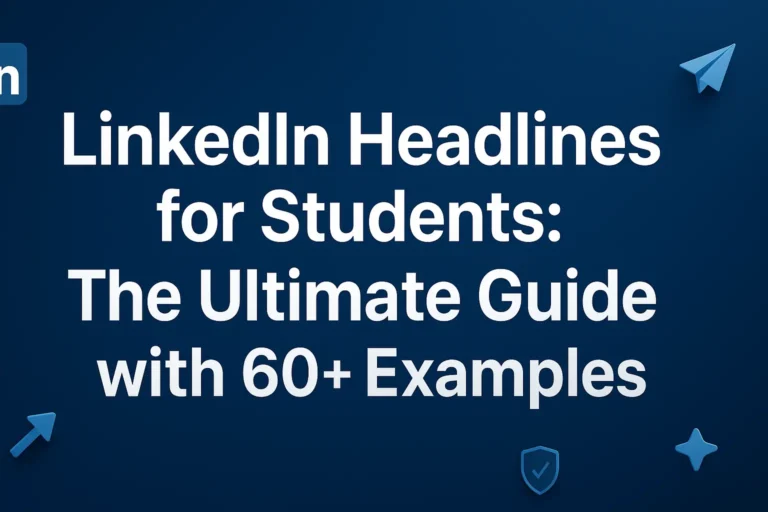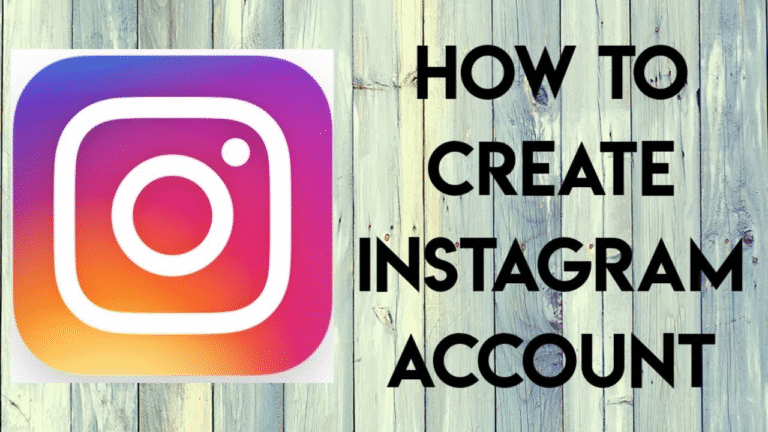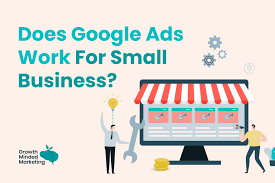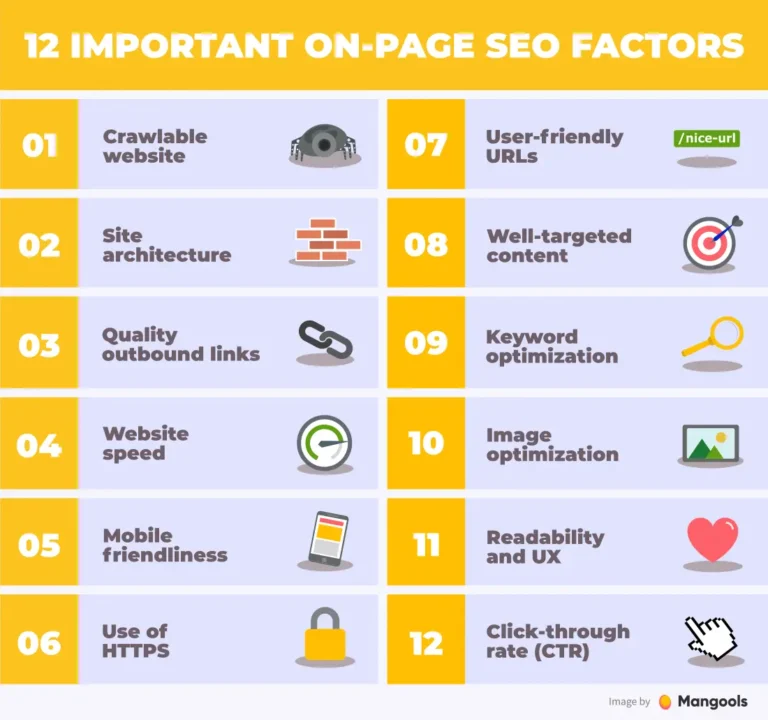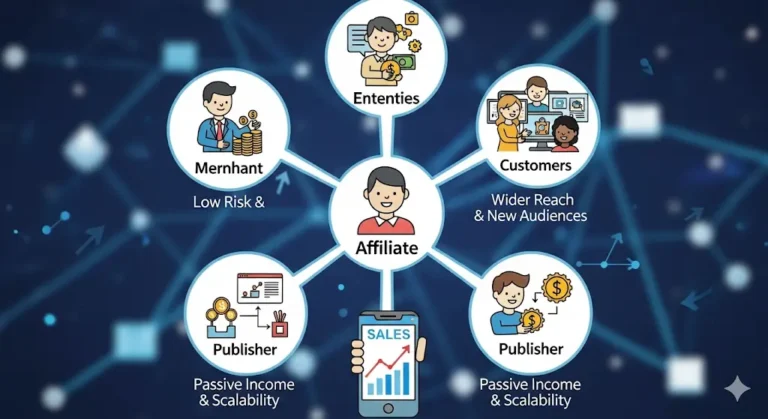YouTube Analytics 2025: The Ultimate Guide to Channel Growth & Insights
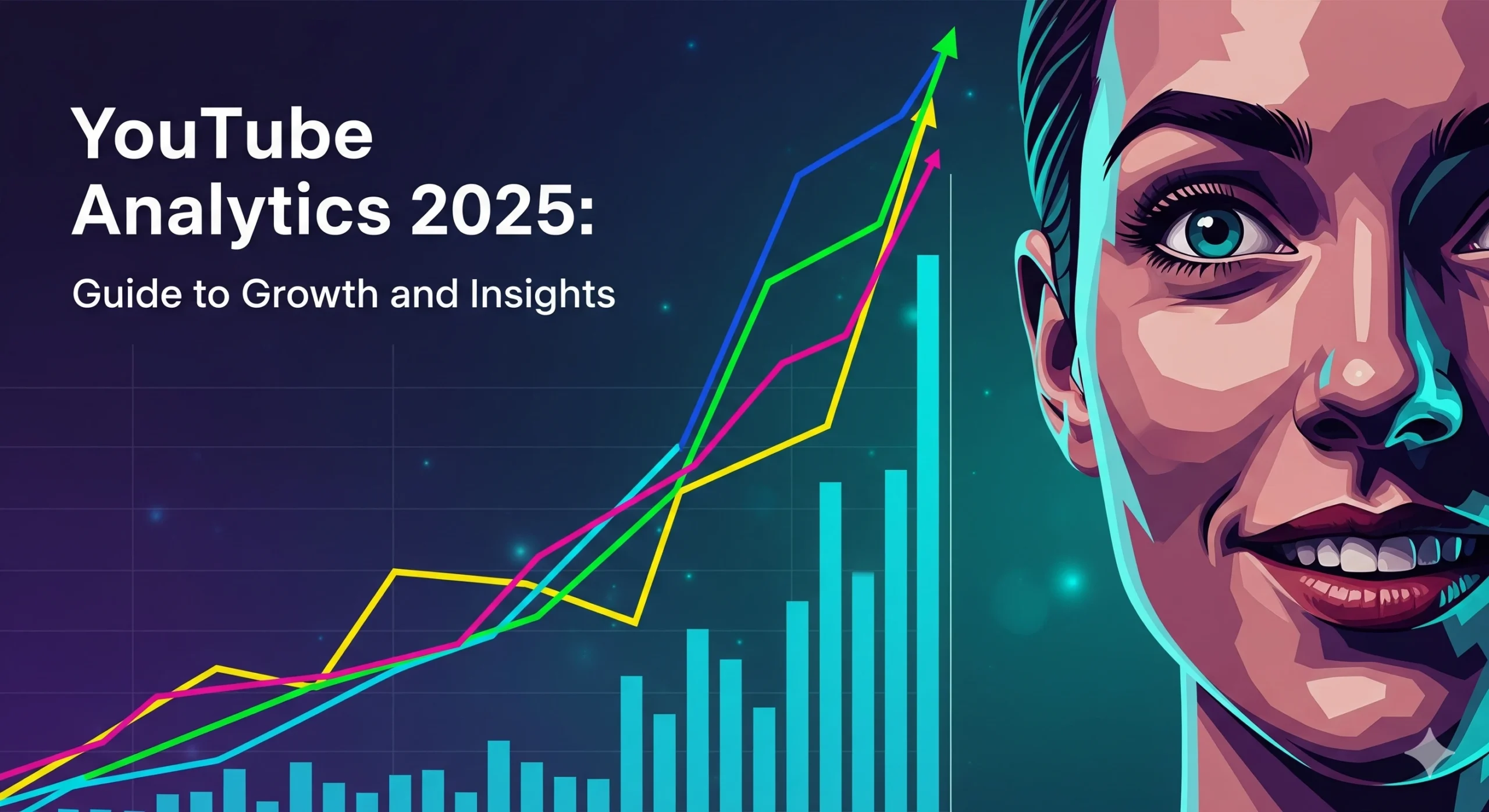
In 2025, see how to use YouTube Analytics to track live performances, videos, channels, and searches.
One of the most effective tools available to you if you want to expand your YouTube following in 2025 is YouTube Analytics. From the moment you upload your first video, YouTube provides valuable insights into how your content performs, who watches it, and what keeps your audience engaged. YouTube Analytics gives producers insight into performance, helps them avoid errors, and helps them create videos that draw in more people.
Whether you’re a beginner or an established creator, YouTube Analytics for my channel is the foundation of decision-making. Watch time, audience retention, demographics, traffic sources, and even revenue can all be measured with its assistance. With the right interpretation, you can discover why some videos go viral while others struggle to get clicks.
Why YouTube Analytics Is Important for Creators
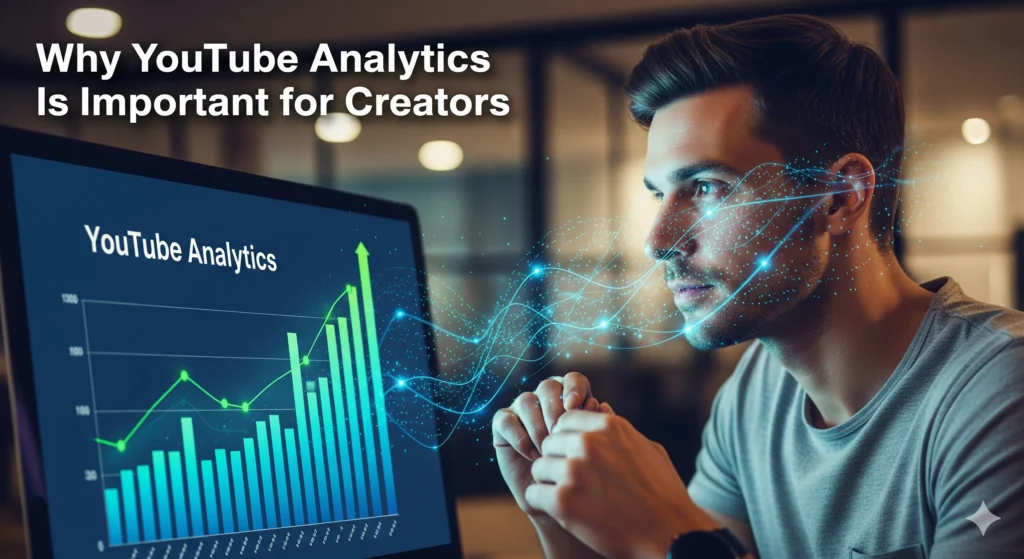
- Audience Insights – You’ll know exactly who is watching your videos, their age, gender, country, and even when they are most active.
- Content Performance: You may track impressions, click-through rate (CTR), and average view length using YouTube video analytics.
- Search Trends – Using YouTube search analytics and YouTube keyword analytics, you can understand which terms drive people to your content.
- Monetization Tracking – For monetized creators, YouTube data analytics shows how ads, memberships, and Super Chats are contributing to earnings.
- Competitor Analysis – While you can’t see all details, you can still check YouTube analytics for other channels to learn from their growth patterns
How to Access YouTube Studio Analytics Easily
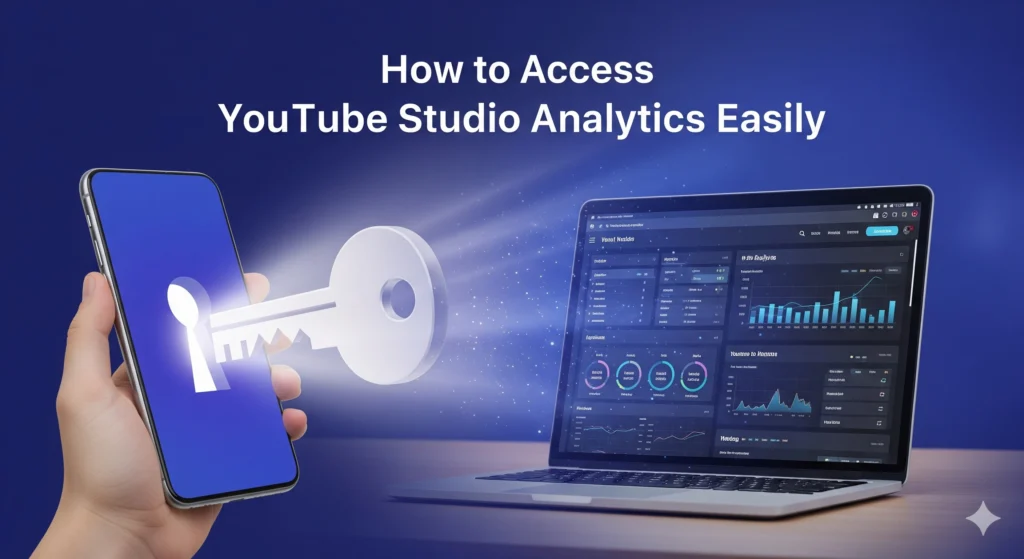
All analytics live inside YouTube Studio Analytics, which is the official creator dashboard provided by YouTube. To open it:
- Go to studio.youtube.com.
- On the left-hand menu, click Analytics.
3. You’ll now see tabs for Overview, Content, Audience, Research, and Revenue.
Here’s what each tab includes:
- Overview: A brief summary of subscriptions, views, viewing times, and projected income.
- Content: Information on top-performing videos, average view length, impressions, and CTR.
- Audience – Insights about returning vs. demographics, new viewers, and online viewing times.
- Research – Search analytics that show what people are looking for on YouTube, including keywords.
- Revenue: This indicates how much a creative makes each month if they monetize their work.
YouTube channel metrics are easy to use, even if you’re not familiar with them. The dashboard is visual, interactive, and updated frequently.
YouTube Channel Analytics – Measure Overall Growth
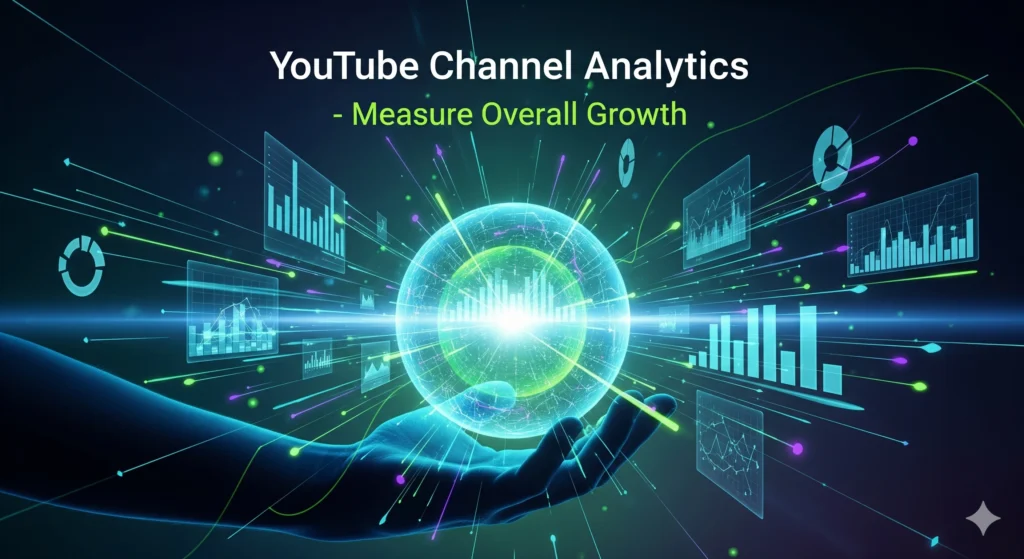
When you want to check the big picture of your channel’s performance, YouTube channel analytics is the place to start. It helps creators understand how their entire channel is doing, not just individual videos. This section is perfect if you want to track your overall growth.
Inside YouTube Studio, the Channel Analytics Overview shows:
- Views – Total views across all videos.
- Viewer Time: The amount of time spent on your videos.
- Subscribers: The net change in the number of subscribers, either positive or negative.
- Top Videos – Shows the videos that performed the best during the chosen period.
You can adjust the date range to see performance over the past 7 days, 28 days, 90 days, or even since you created the channel. By reviewing these numbers, you’ll see whether your channel is moving in the right direction.
👉 Pro Tip: Don’t just celebrate high view counts. Look deeper into watch time and audience retention because they show if viewers truly enjoy your content.
What You Can See in YouTube Analytics for Other Channels
One common question creators ask is: “How to check YouTube Analytics of other channels?” The truth is, you cannot see the full detailed data of other creators (like watch time or audience retention) because that information is private.
However, you can still learn a lot from public data such as:
- Total Subscribers – Displayed on the channel homepage.
- Total Views – Visible on the “About” page.
- Trending Videos – Identifies videos that are rapidly attracting audience attention.
- Engagement – Understand how people connect with your videos via likes, comments, and shares.
- Upload Frequency – Indicates how many times your competitor uploads content.
In addition, third-party applications such as VidIQ and Social Blade offer YouTube analytics for other channels. They estimate growth trends, average views, and revenue ranges. While not 100% accurate, they give a good picture of how a competitor is performing.
👉 By analyzing competitors, you can spot what kind of content works well in your niche and apply those insights to your own strategy.
YouTube Search Analytics – Track Keywords Driving Views
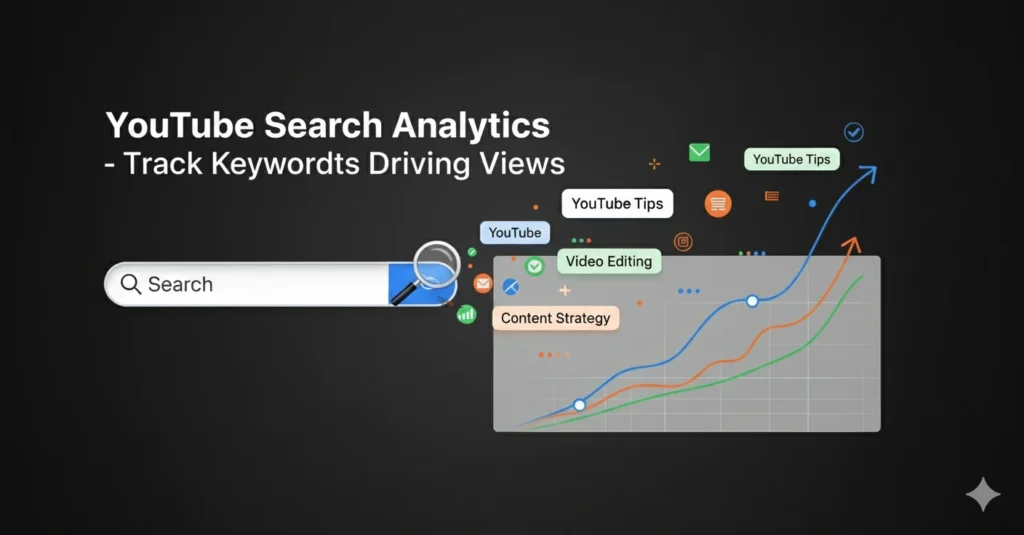
One of the most powerful features inside YouTube data analytics is the ability to understand what viewers are searching for. We refer to this as YouTube search statistics. reveals the precise search phrases that users use to locate your content on YouTube.
To access this:
- Open YouTube Studio Analytics.
- Click on the Research tab.
- Use the Search Across YouTube option.
Here you’ll find:
- Your viewers’ searches – What your audience is actively looking for.
- Content gaps – Search terms where viewers don’t find enough results.
- Popular searches – Trending topics across all of YouTube.
👉 Example: If you see that “YouTube live analytics” is being searched often by your viewers, but you don’t have a video about it, that’s a perfect opportunity to create new content.
By focusing on the right search queries, you not only boost visibility but also improve engagement because your videos match what people want.
YouTube Keyword Analytics – Optimize with Right Keywords
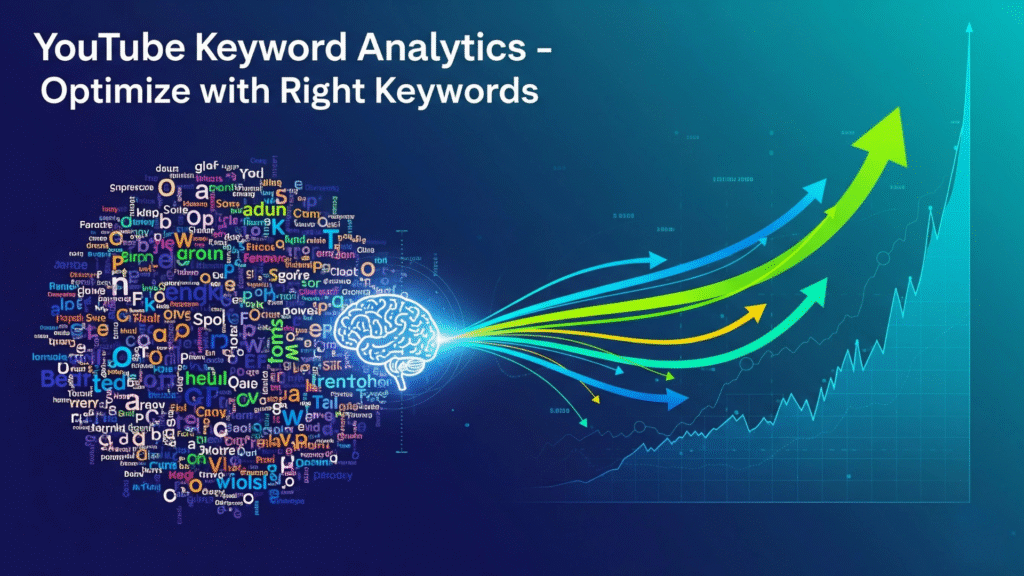
While search analytics shows what people are typing, YouTube keyword analytics goes deeper into how specific keywords drive traffic to your videos. Keywords play a huge role in YouTube SEO because they tell the algorithm what your video is about.
To optimize with keywords:
- Place your main keyword in the video title.
- Use related secondary keywords in your description.
- Add tags with variations of your keyword.
Mention keywords naturally in your video script (yes, YouTube’s AI listens to audio).
Example: If your video is about “YouTube channel analytics,” you might also include secondary keywords like “analytics on YouTube videos” and “YouTube page analytics” in your description and tags.
👉 Tools like TubeBuddy, VidIQ, or Google Trends can help you discover the best-performing keywords in your niche.
By combining search analytics and keyword analytics, you’ll know both what people want and how to optimize your videos to appear in those searches. This is the winning formula for consistent growth.
YouTube Data Analytics – Understand Watch Time & Audience
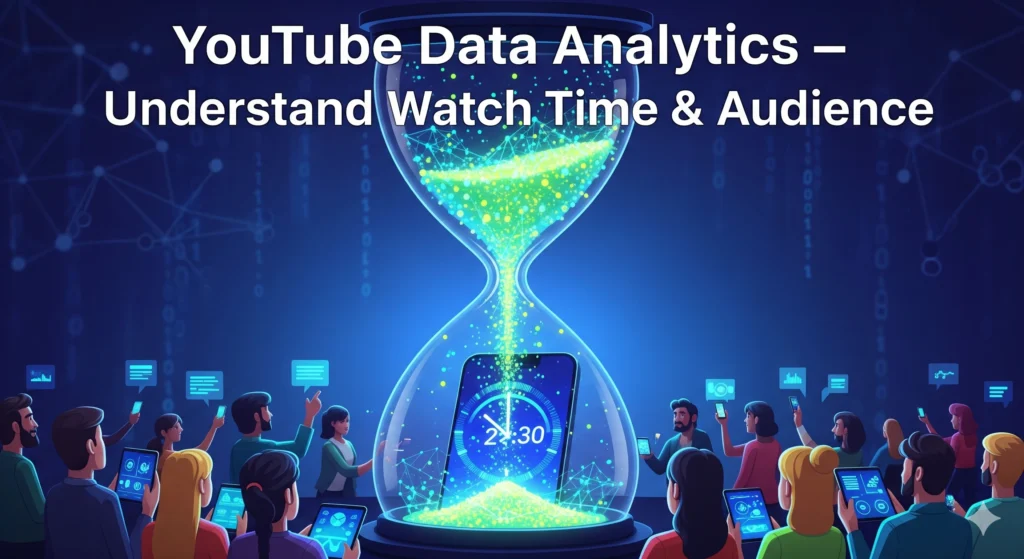
If you want to grow consistently, you can’t just look at views. The heart of YouTube data analytics lies in watch time and audience insights. These two metrics show how engaged people are with your content.
Inside YouTube Studio Analytics, the Audience and Content tabs reveal:
- Watch Time Hours – How long viewers spend on your videos in total. This is a key factor for monetization (YouTube requires 4,000 watch hours in 12 months).
- Average View Duration – The average time people stay before clicking away.
- Audience Retention Graph – A timeline that shows when people drop off or re-watch parts of your video.
- Demographics – Age, gender, and location data of your viewers.
- Returning vs New Viewers – Helps you understand if you’re building a loyal fanbase.
👉 Example: If you notice most viewers leave in the first 30 seconds, it means your intro isn’t grabbing attention. On the other hand, if retention stays high, your content is engaging.
Pro Tip: Aim to improve watch time because YouTube promotes videos that keep viewers watching longer.
YouTube Live Analytics – Real-Time Insights for Streams
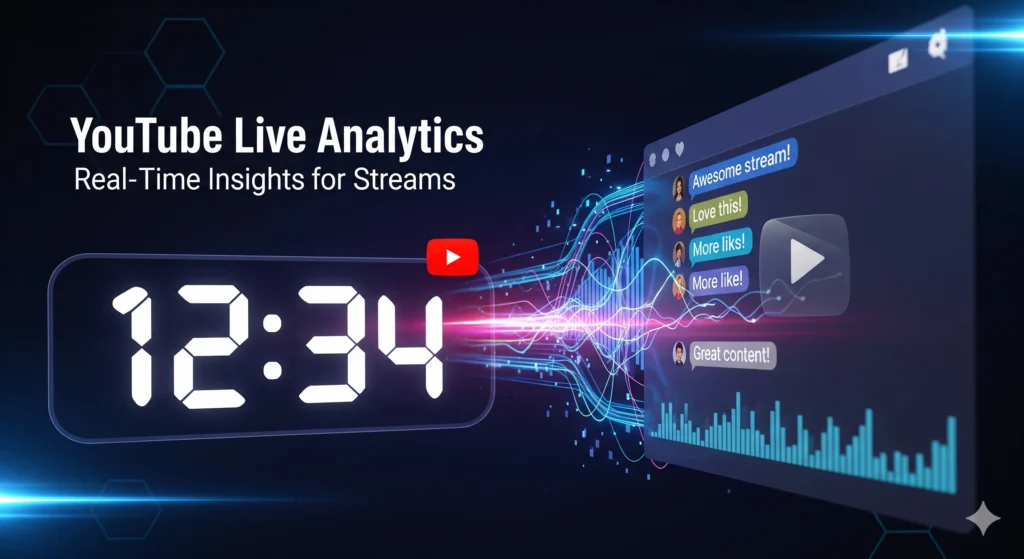
For creators who stream, YouTube live analytics is a game changer. Unlike normal videos, live streams provide real-time insights while your content is happening.
When you go live, the analytics dashboard shows:
- Concurrent Viewers – How many people are watching right now.
- Live Chat Activity – Number of comments and engagement during the stream.
- Peak Concurrent Viewers – The highest number of viewers at one time.
- Average Watch Time per Viewer – How long each person stayed connected.
Revenue Reports (if monetized) – Includes Super Chats, Super Stickers, and Memberships.
👉 After the stream ends, the live video is saved, and you can check its performance in analytics on YouTube videos just like regular uploads.
Why It Matters: Live analytics shows what moments attract or lose viewers. If engagement spikes during Q&A, you know your audience loves interaction. If numbers drop during long breaks, you’ll know to keep future streams more engaging.
Analytics on YouTube Videos – Deep Dive into Content Performance

While channel-level stats give you the big picture, analytics on YouTube videos tells you exactly how each piece of content performs. Every video has its own set of insights inside YouTube Studio.
Here’s what you’ll find when you click on a specific video’s analytics:
- Impressions – How many times your video’s thumbnail was shown to viewers.
- Click-Through Rate (CTR) – The percentage of people who clicked your video after seeing it.
- Average View Duration – How long people stayed watching that one video.
- Traffic Sources – Where viewers discovered your video (search, suggested, external links).
- Audience Retention Curve – A detailed graph showing drop-off points in the video.
👉 Example: If your CTR is low, it might mean your thumbnail or title isn’t attractive enough. If your retention is low, it may be that the intro is too slow or the content doesn’t deliver on the promise.
By combining CTR and retention, you’ll understand whether your video attracts people and if it keeps them watching. This is critical because YouTube’s algorithm rewards videos that get clicked and watched.
YouTube Page Analytics – Track Engagement Beyond Videos
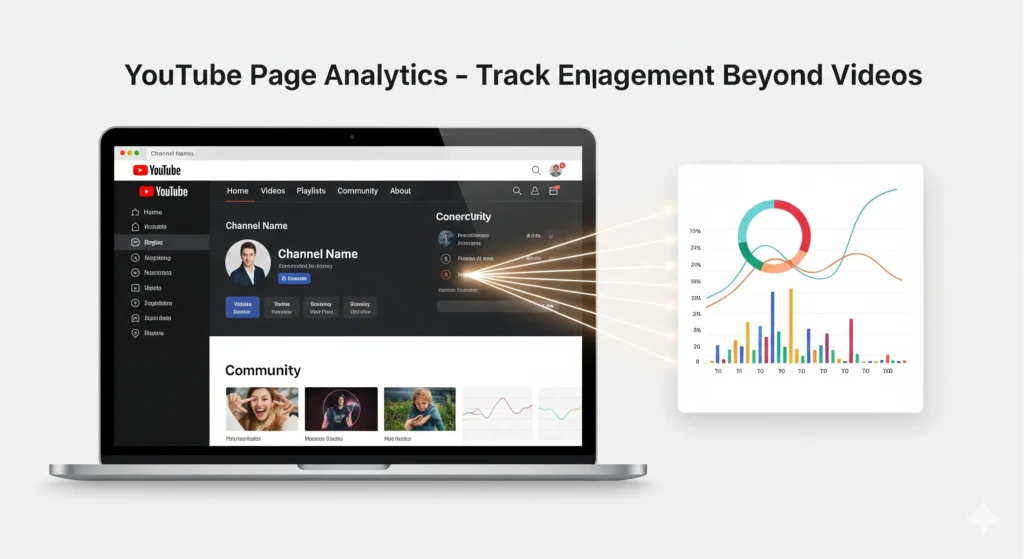
Many creators focus only on video stats, but YouTube page analytics gives valuable insights into how your channel as a whole is performing. Your channel page acts like a homepage for viewers, and tracking its performance matters.
Here’s what you can check:
- Channel Views (About Page) – Total lifetime views across the channel.
- Subscribers Growth – Visible on the channel homepage.
- Playlist Engagement – How many people watch videos from playlists you’ve organized.
- Community Tab Activity – Engagement on polls, images, and posts you share.
- Navigation Path – How people arrive at your channel (search, external, or suggested).
👉 Why this matters: Strong page-level engagement increases your authority as a creator. For example, if your community posts get lots of likes and comments, it signals high audience connection. If playlists generate steady views, you know people binge-watch your content.
Think of YouTube page analytics as a way to measure your channel’s “storefront.” It tells you whether new visitors are impressed enough to stick around or subscribe.
Using YouTube Analytics to Enhance Your Content Strategy
Analytics is only powerful if you take action on the data. Instead of just tracking numbers, turn them into strategies:
- Refine Content Ideas – Use search and keyword analytics to find trending topics your audience wants.
- Improve Video Quality – Check retention graphs to see where viewers drop off and fix weak spots like long intros.
- Optimize Upload Schedule – Audience insights show when viewers are most active; post at those times for higher reach.
- Double Down on What Works – If certain formats, thumbnails, or topics drive better watch time, make more of them.
👉 Action: Treat YouTube Analytics as a feedback loop. Create → Analyze → Improve → Repeat.
How to Use YouTube Analytics to Improve Content Strategy
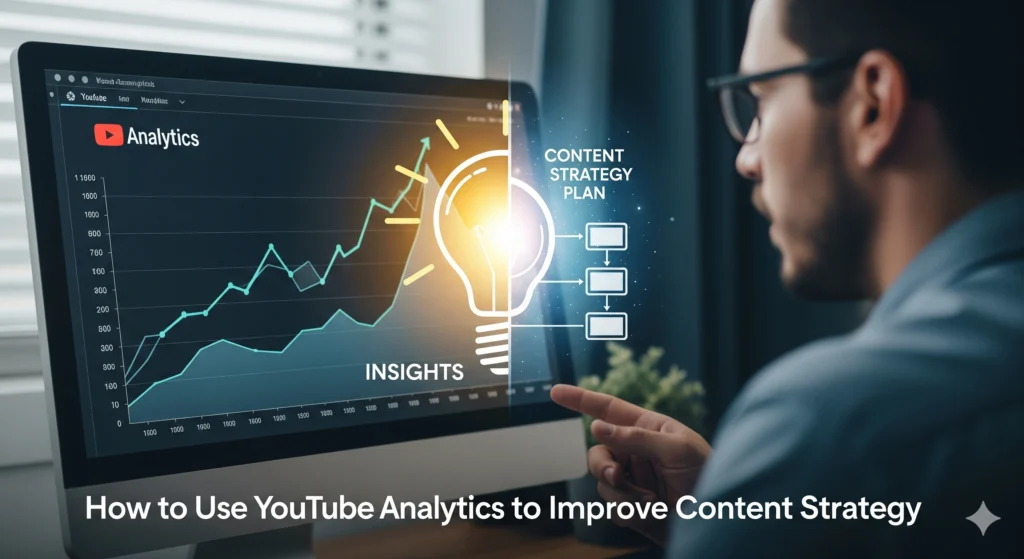
Analytics are only effective if you act upon the information. Instead of just tracking numbers, turn them into strategies:
- Refine Content Ideas – Use search and keyword analytics to find trending topics your audience wants.
- Enhance Video Quality: Examine retention charts to identify areas when viewers lose interest and address issues such as lengthy introductions.
- Optimize Upload Schedule – Audience insights show when viewers are most active; post at those times for higher reach.
- Double Down on What Works – If certain formats, thumbnails, or topics drive better watch time, make more of them.
👉 Take action by seeing YouTube Analytics as an ongoing feedback loop. Create → Analyze → Improve → Repeat.
Tips to Grow Faster with YouTube Analytics in 2025

To stand out in 2025, creators must go beyond basics and focus on smarter analytics use:
- Leverage Shorts & Live Data – Shorts analytics and live stream insights help you test new formats quickly.
- Monitor Audience Loyalty: Repeat visitors are worth more than one-time visitors.
- Measure Monetization Opportunities – If your channel is monetized, track revenue streams (ads, memberships, Super Chats) to see which works best.
- Benchmark Against Competitors – Use third-party tools to compare your growth with others in your niche.
👉 Pro Tip: Consistency matters, but data-driven consistency accelerates growth. Use analytics weekly, not just monthly, to stay ahead.
Q1. What is YouTube Analytics?
YouTube Analytics is a tool inside YouTube Studio that shows how your videos and channel are performing.
Q2. Can I check YouTube Analytics for other channels?
You can only see public data like views, subscribers, and comments. For full details, you need access to that channel’s account.
Q3. How often does YouTube Analytics update?
Most metrics update every 24–48 hours, but real-time analytics show data from the last 48 hours instantly.
Q4. Where can I find YouTube Analytics?
Go to YouTube Studio → Analytics on desktop or the YouTube Studio app on mobile.
Q5. Which is better to track: views or watch time?
Watch time is more important than views because it tells YouTube how long people stay on your videos.
Q6. Can I see YouTube Analytics for other channels?
Yes, but only public data like total views, subscribers, and video engagement. Private data is not available.