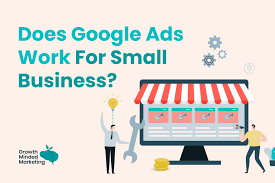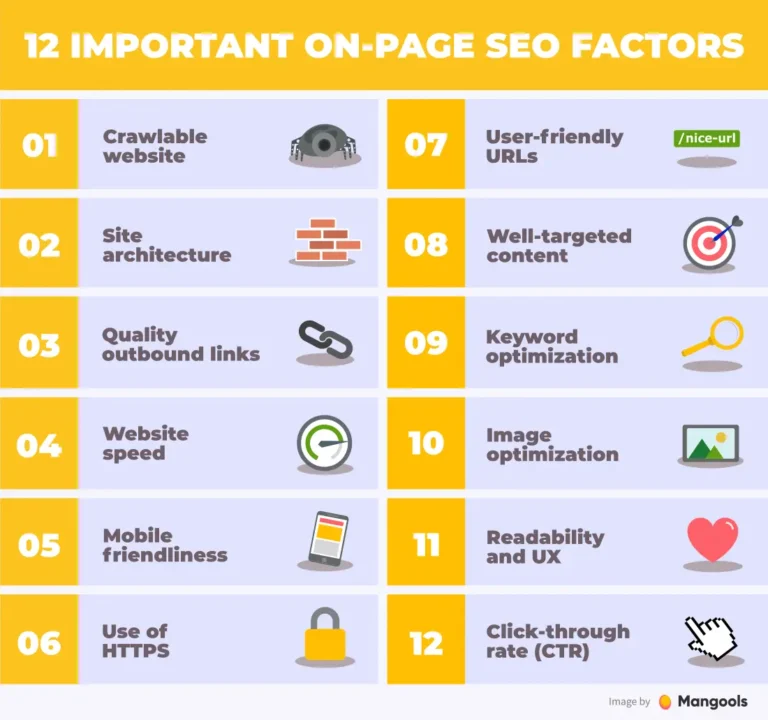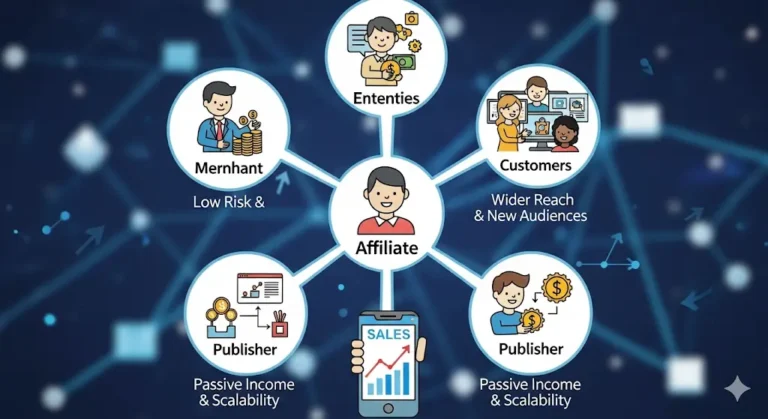Google Ads Conversion Tracking: The Complete Guide
Google Ads Conversion Tracking: The Complete Guide
It’s like trying to navigate without a compass when you run advertising without monitoring. Google Ads conversion tracking helps you measure how effective your campaigns are by showing which ads drive sales, leads, or valuable actions on your site.
Whether you’re new to paid ads or looking to scale, understanding and setting up conversion tracking is a must. Let’s dive into what it is, why it matters, and how to set it up.
What is Conversion Tracking in Google Ads?
One free tool in Google advertising that helps advertisers understand what occurs after a user engages with their advertising is called Conversion Tracking.It tracks valuable actions (called conversions) that people take on your website, app, or offline after clicking or viewing your ad.These conversions could include:
Website actions – Purchases, sign-ups, form submissions, downloads, or page visits.
Phone calls – Calls made directly from ads or from your website after a click.
App actions – Installs, in-app purchases, or engagement.
Offline conversions – Store visits, or in-person sales tracked by uploading CRM data.
In short: Conversion tracking measures whether your ads are actually driving results (sales, leads, or engagement) instead of just clicks or impressions.
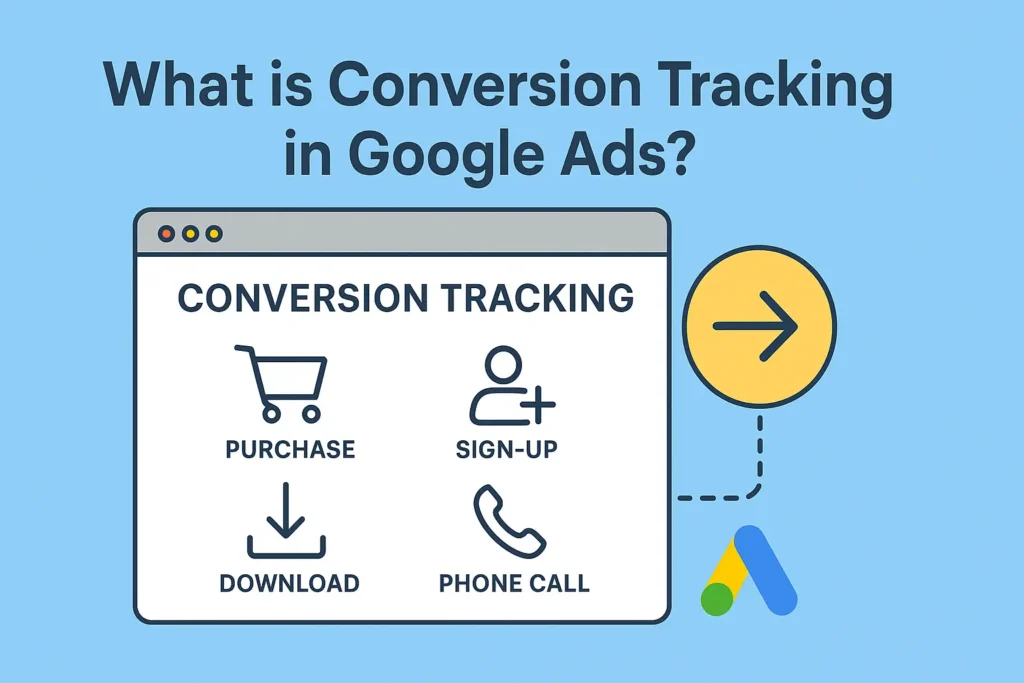
Why You Need to Track Conversions
Why does this matter? Imagine two ads:
Ad A gets 100 clicks and costs $50.
Ad B gets 50 clicks and costs $50.
Looking only at clicks, they seem similar. But now, let’s add conversion tracking:
Ad A got 100 clicks but only 1 sale.
Ad B got 50 clicks but led to 10 sales.
Ad B is clearly the winner! Without conversion tracking, you might have turned off Ad B because it got fewer clicks. Tracking conversions helps you spend your money on what really works.
What You Need to Get Started
Before you begin, you need two things:
- A Google Ads account with ads running.
- Permission to add code to your website. You will need to copy and paste a small piece of code onto your site.
Why is Conversion Tracking Important?
Without conversion tracking, you’re only seeing surface metrics like impressions and clicks. But with it, you get real business insights:
1.Measure ROI (Return on Investment) – Find out if your ad spend is generating revenue.
2.Optimize Campaigns – See which ads, keywords, or targeting options bring in the most valuable customers.
3.Enable Smart Bidding – Strategies like Target CPA or Target ROAS rely on conversion data to automatically optimize bids.
4.Understand Customer Behavior – Learn which customer touchpoints drive results.
5.Save Budget – Stop wasting money on ads that don’t convert.
How Conversion Tracking Works in Google Ads
Conversion tracking works by connecting a user’s ad interaction (click or view) with a valuable action they take later (purchase, sign-up, call, etc.). Here’s the step-by-step process
1.User interacts with your ad-A person clicks on your Google Ad (Search, Display, YouTube, or Shopping) or views a video ad.
2.Google Ads records the click/view –When the interaction happens, Google Ads creates a unique identifier (a click ID called GCLID) to track that user session.
3.Tracking code is triggered –You install a conversion tracking tag (a small piece of JavaScript code or pixel) on your website, app, or landing page. The tag “fires” once the user completes the specified action (such as filling out a form, buying something, or downloading an app).
4.Action is recorded as a conversion –The tag sends the conversion event back to Google Ads, linking it to the specific ad, keyword, or campaign that drove it.
5.Data appears in your Google Ads account –You’ll see metrics like Conversions, Cost per Conversion, Conversion Rate, and Conversion Value inside your campaign reports.
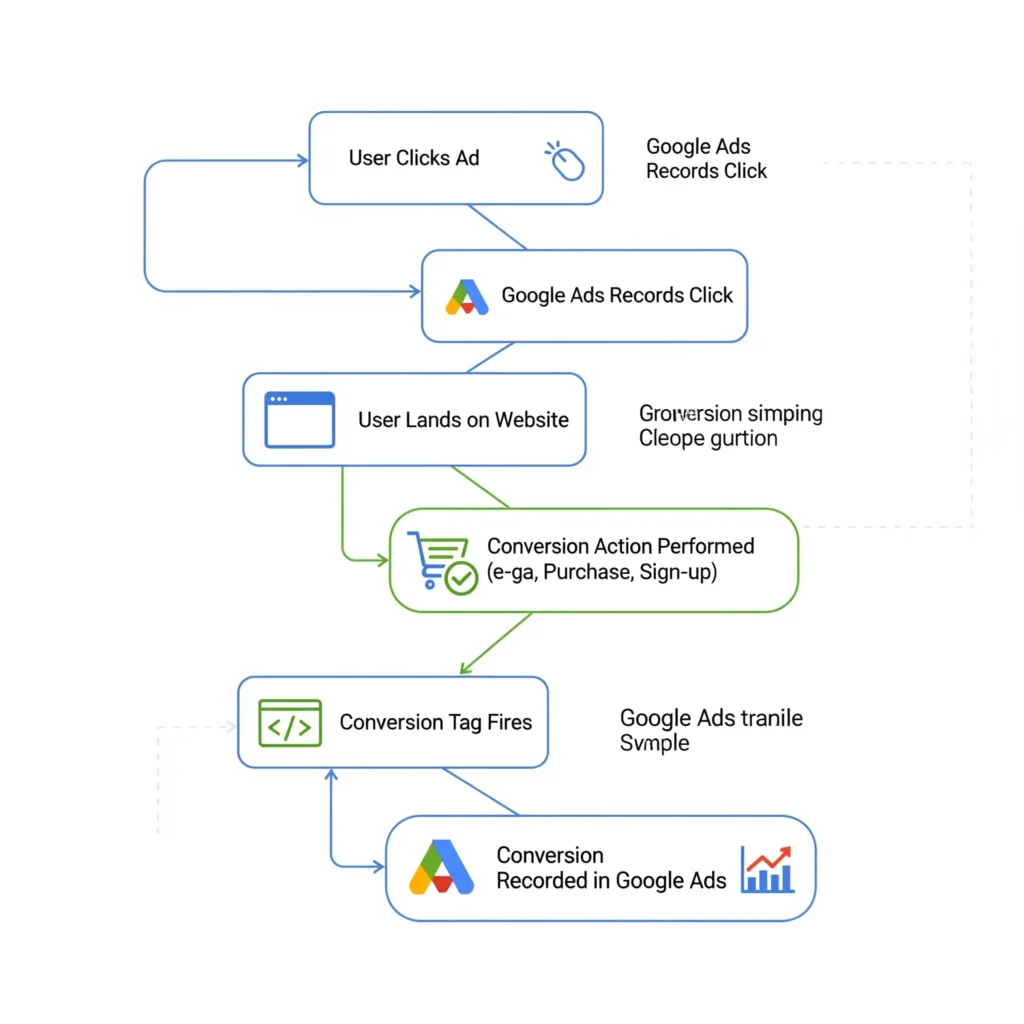
How to Setup Conversion Tracking in Google Ads
Setting up conversion tracking in Google Ads is important if you want to see whether your ads are bringing real results like sales, sign-ups, or leads.Here’s how to do it, step-by-step:
1. Sign in to Google Ads
Go to your Google Ads account and click on the Tools & Settings (wrench icon) in the top menu.
2. Choose Conversions
Under the “Measurement” section, click on Conversions. This is where you create and manage all your conversion actions.
3. Create a New Conversion Action
Click the + New Conversion Action button.Depending on the type of conversion you choose to monitor, Google Ads will ask you:
Website (purchases, sign-ups, form fills)
App (installs, in-app actions)
Phone Calls (from ads or your website)
Import (offline conversions from CRM or Google Analytics)
4. Set Up the Conversion Details
- Give your conversion a name, such as “Lead Form” or “Purchase.”
- If you wish to only count actions, keep it at “don’t use a value.” Otherwise, choose a value for the conversion (for instance, ₹500 for a product sale).
- Choose whether you want Google to count conversions for each purchase or for each one.vs. one lead per user).
Adjust other settings like conversion window and attribution model.
5. Install the Conversion Tracking Tag - You will receive a tag (code snippet) from Google Ads.You can add it in two ways:
- On the page where the conversion takes place (such as the thank-you page), put the code directly on your website.
Using Google Tag Manager – Easier way to add and manage tags without editing website code.
6. Verify and Test –Once the tag is added, visit your site and complete the action (like a test purchase or form fill). Google Ads should record the conversion. - 7. Track Results in Google Ads
After a few hours (sometimes 24–48 hours), your Google Ads dashboard will start showing conversion data such as total conversions, cost per conversion, and conversion rate.
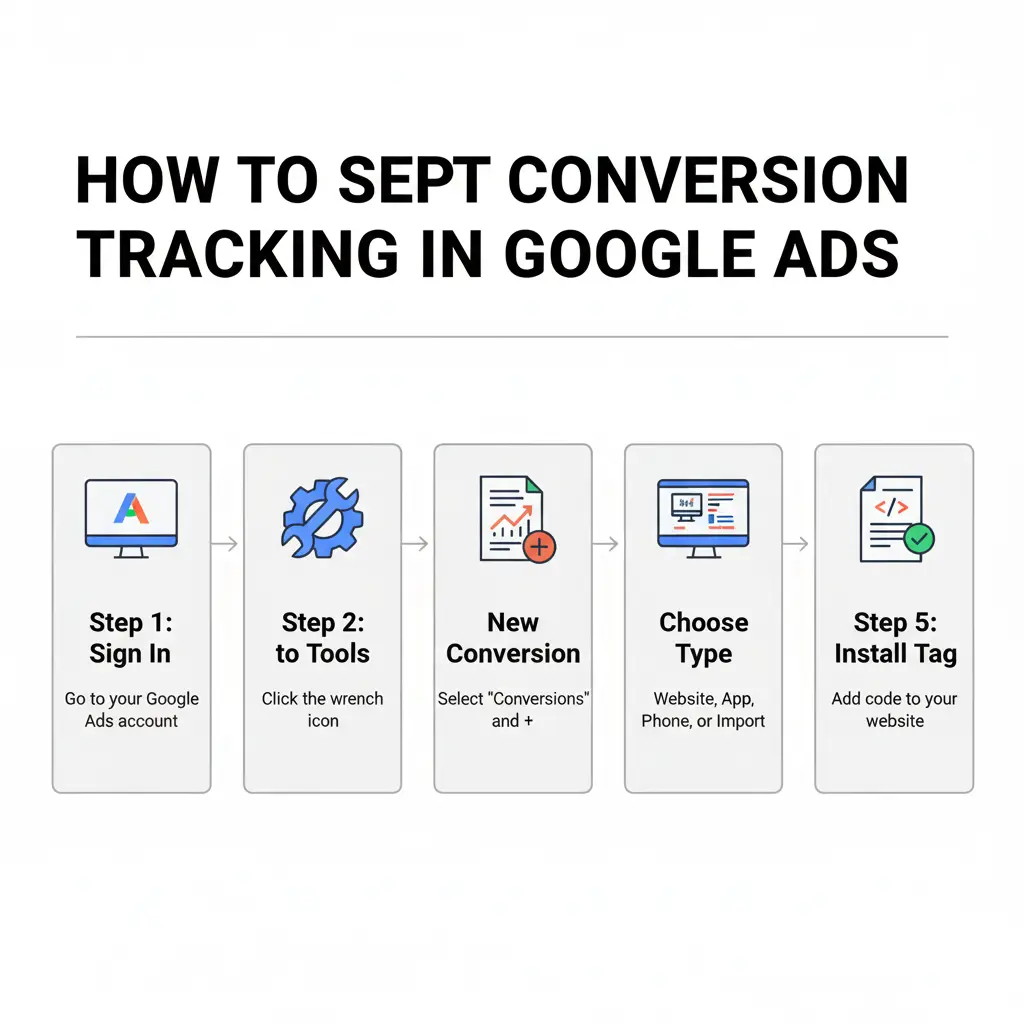
How to Track Google Ads Conversions Effectively
Running Google Ads without tracking conversions is like driving with your eyes closed — you won’t know where your money is going. Keeping a close eye on conversions and using the information to refine your efforts will yield the best results. Here’s how you can do it effectively:
1. Set Clear Conversion Goals
Before you start, decide what “conversion” means for your business. It could be a:
- Purchase on your website
- Lead form submission
- Phone call
- App install
- Newsletter sign-up
Having clear goals helps you measure what really matters.
2. Use the Right Conversion Tracking Method
Google Ads gives you different ways to track conversions:
- Website Tag → Place the Google Ads conversion tag on your site’s thank-you or confirmation page.
- Without interacting with the code, manage all of your tags in one location using Google Tag Manager.
- Phone Call Tracking → Track calls from your ads or from your website after a click.
- Import from Google Analytics / CRM → Bring in conversion data from your analytics tool or sales system.
3. Assign Conversion Values
If at all possible, give your conversions a monetary value. For example, a product purchase could be ₹1,000 while a lead form might be worth ₹200. This helps you calculate ROAS (Return on Ad Spend) and see which campaigns bring the most revenue.
4. Monitor Key Metrics
Keep an eye on:
- Conversions → Total number of completed actions
- Cost per Conversion (CPA) → How much you spend for each conversion
- Conversion Rate (CVR) → Percentage of clicks that turn into conversions
- Conversion Value → Revenue generated from conversions
- ROAS (Return on Ad Spend) → How much return you get compared to your ad spend
5. Use Google Ads Reports
Google Ads has detailed reports that show which keywords, ads, devices, or audiences bring the most conversions. Use these reports to focus your budget on what works best.
6. Enable Smart Bidding Strategies
Once you have enough conversion data, switch to Smart Bidding strategies like:
- Target CPA (Cost per Acquisition)
- Target ROAS (Return on Ad Spend)
These bidding methods use machine learning to optimize your campaigns for better results automatically.
7. Test, Optimize, and Repeat
Conversion tracking isn’t a one-time setup. Keep testing your ads, landing pages, and targeting. Regularly analyze your conversion data and make improvements to get the maximum ROI.
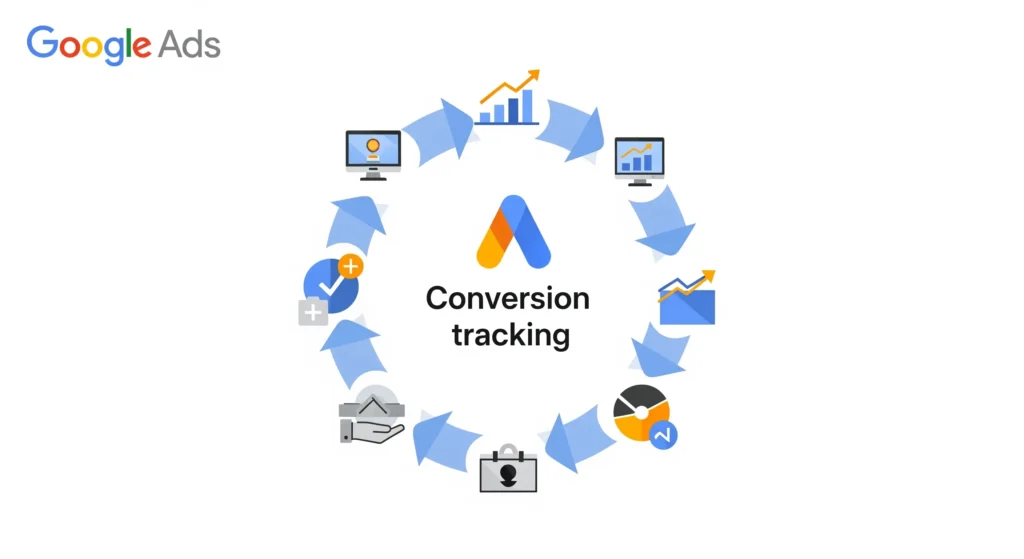
Google Ads Conversion Tracking Without Google Tag Manager
You can manually set up Google Ads conversion tracking by adding the code to your website if you don’t want to utilize Google Tag Manager (GTM). Here’s a step-by-step guide to doing it:
1. Sign in to Google Ads
- Open your Google Ads account.
- Click on the Tools & Settings (wrench icon) in the top menu.
- Under “Measurement,” choose Conversions.
- 2. Create a New Conversion Action
- Click + New Conversion Action.
- Select Website (if you want to track purchases, sign-ups, or form submissions).
- Enter your website URL → Google will scan your site.
3. Set Conversion Details
- Give your conversion a name, such as “Lead Form” or “Purchase.”
- Assign a value (like ₹500 for a sale, or leave blank if it’s just a lead).
- Choose how to count conversions (every purchase vs. one per customer).
- Select your attribution model (e.g., last click, data-driven).
4. Get the Conversion Tracking Code
Google will provide you with two code snippets once the action is set up:
- Global Site Tag (gtag.js) – This goes on every page of your website, usually inside the <head> section.
- Event Snippet – An event snippet appears on the particular page where the conversion takes place, such as the “Thank You” or “Order Confirmation” pages.
5. Add the Code to Your Website
- Paste a copy of the Global Site Tag into the relevant portion of each page of your website.
- Copy the Event Snippet and place it on the page a user sees after completing the action (like after submitting a form or completing a purchase).
6. Verify the Setup
- Use Google’s Tag Assistant (Legacy) or the new Google Tag Assistant Chrome extension to check if your tag is firing correctly.
Do a test conversion (buy a product or submit a form) and see if it appears in your Google Ads dashboard after a few hours.
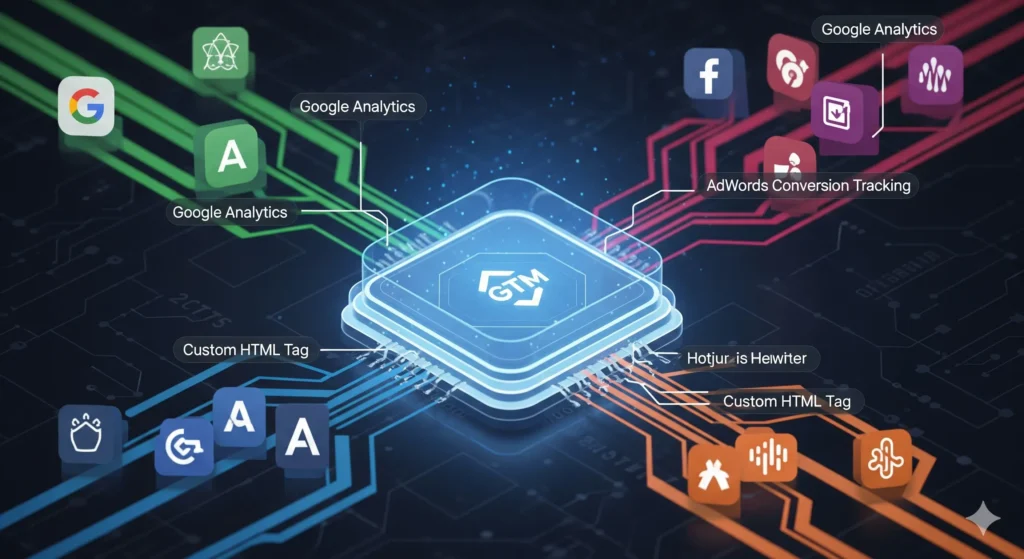
Role of Google Tag Manager (GTM) in Conversion Tracking
Google Tag Manager (GTM) is a free tool from Google that makes it easier to manage all your tracking codes (tags) on a website without directly editing the site’s code.When it comes to Google Ads Conversion Tracking, GTM plays an important role in simplifying the process:
1. Centralized Tag Management
- Without GTM → You need to add Google Ads conversion codes manually to your website (in different pages).
- With GTM → You just add one GTM container code to your site, and then manage all your conversion tags from the GTM dashboard.
2. Easy Setup of Conversion Tags
- GTM lets you add a Google Ads Conversion Tracking tag without writing code.
- You just enter the Conversion ID and Conversion Label from Google Ads into GTM, and GTM takes care of firing the tag when the conversion happens.
3. Flexible Triggers
- GTM allows you to set triggers for when the conversion tag should fire (e.g., when someone visits the “Thank You” page, clicks a button, or submits a form).
- This gives more control compared to adding the tag manually.
4. No Developer Dependency
- Marketers can add, edit, or remove tracking codes directly in GTM without needing a developer to update the website code every time.
- This saves time and reduces errors.
5. Debugging and Testing
- GTM has a built-in Preview and Debug mode to test if your conversion tag is working before publishing it.
- This ensures you don’t miss tracking valuable actions.
Different Types of Conversions You Can Track
Website Actions – Purchases, sign-ups, or downloads.
Phone Calls – Calls from ads or from numbers on your website.
App Installs & In-app Actions – Installs or actions taken within your app.
Import Conversions – Track sales recorded in a CRM or offline system.
By tracking different conversion types, you get a 360-degree view of your advertising performance.
Common Mistakes in Conversion Tracking
Setting up conversion tracking is essential, but many advertisers make small mistakes that lead to inaccurate data and wasted ad spend. Here are the most common ones to avoid:
1. Not Setting Up Conversion Tracking at All
Some advertisers run ads without tracking conversions, focusing only on clicks or impressions. This makes it impossible to know if ads are driving real results like sales or leads.
2. Tracking the Wrong Actions
If you track page views instead of actual goals (like purchases or form fills), your data won’t reflect true business value. Always track actions that matter for your business.
3. Duplicate Tracking
Adding multiple tags for the same action can cause conversions to be counted twice. This leads to inflated numbers and wrong optimization decisions.
4. Incorrect Tag Placement
If the conversion tag is placed on the wrong page (e.g., product page instead of the “Thank You” page), it may count incomplete actions as conversions.
5. Not Using Conversion Values
Many advertisers skip assigning values to conversions. Without values, you can’t measure revenue, ROI, or use advanced bidding strategies like Target ROAS.
6. Ignoring Attribution Models
Sticking with “last-click” attribution without testing others (like data-driven attribution) can give a limited view of how different touchpoints contribute to conversions.
7. Not Testing the Setup
Failing to test tags after setup means you might miss errors. Using tools like Google Tag Assistant or GTM Preview Mode can help verify if your tags are firing correctly.
8. Mixing Up Primary and Secondary Conversions
Google Ads lets you choose primary conversions (for bidding) and secondary conversions (for observation). Many advertisers forget this step and end up optimizing for the wrong goals.
9. Not Linking Google Ads with Google Analytics
Without linking, you miss out on deeper insights like bounce rate, time on site, and assisted conversions. Connecting both tools gives a full picture.
10. “Set and Forget” Mindset
Conversion tracking isn’t a one-time task. Business goals change, websites get updated, and new campaigns launch. If you don’t review and update your tracking setup regularly, your data may become outdated.
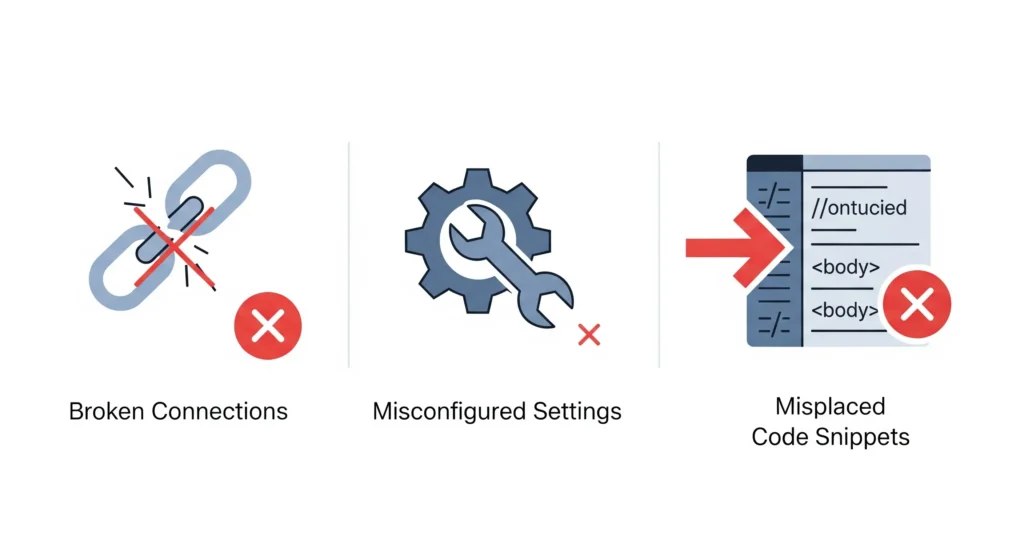
Final Thoughts
Google Ads conversion tracking is your foundation for running profitable ad campaigns. From setup in Google Ads to analyzing conversions, this tool ensures every dollar works harder.
Don’t just track clicks—track what truly matters: conversions.
What is Google Ads Conversion Tracking?
Google Ads Conversion Tracking is a free tool that helps you measure specific actions users take after interacting with your ad—such as purchases, form submissions, phone calls, or app downloads.
Why is conversion tracking important in Google Ads?
Conversion tracking is important because it shows which ads, keywords, and campaigns drive valuable actions. This data helps optimize ad spend and improve ROI.
What types of conversions can I track in Google Ads?
You can track several types of conversions, including:
Website actions (purchases, sign-ups, downloads)
Phone calls from ads or websites App installs and in-app actions
Offline conversions (imported sales data)
How do I know if conversion tracking is working?
Once set up, you can verify tracking by checking the “Conversions” column in your Google Ads dashboard. You can also test your tag using Google Tag Assistant or Tag Manager Preview Mode.
Can I track multiple conversions in Google Ads?
Yes, you can track multiple conversions such as purchases, newsletter sign-ups, and phone calls simultaneously. This gives you a complete picture of campaign performance.